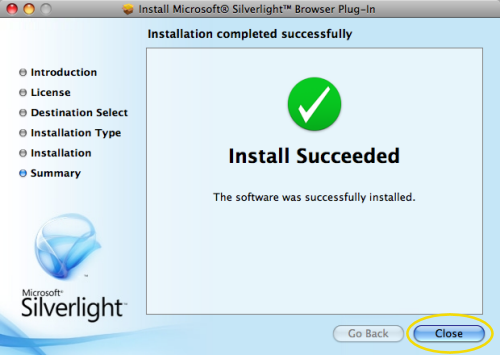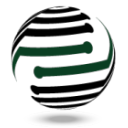1.
Make sure you are logged in as a Windows Administrator. Silverlight requires admin privileges to install.
2.
Click on the button to begin the Silverlight Install.
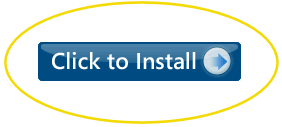 3.
3.
Choose Run from the dialog to download and begin the install.
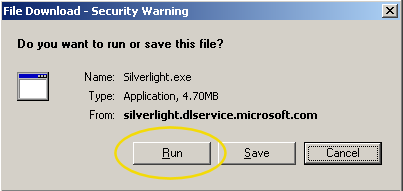 4.
4.
Click the Install Now button to initiate the Silverlight install.
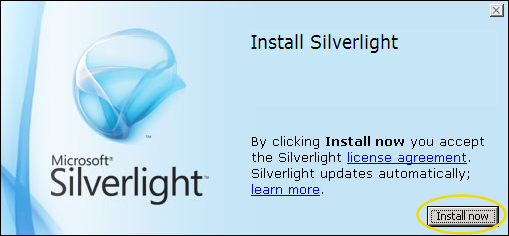 5.
5.
Click the Close button to close the Silverlight install.
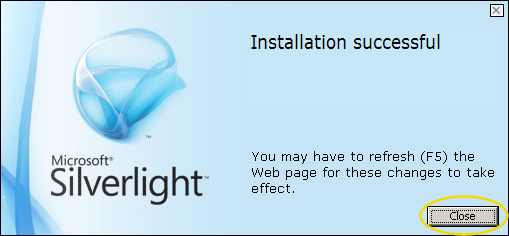
1.
Make sure you are logged in as a Windows Administrator. Silverlight requires admin privileges to install.
2.
Click on the button to begin the Silverlight Install.
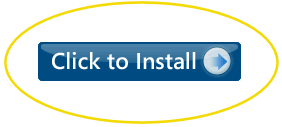 3.
3.
Choose Save File from the dialog to download the installer.
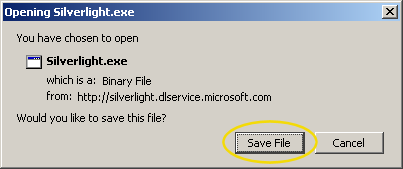 4.
4.
Double-click on the newly downloaded Silverlight.exe item to start the install.
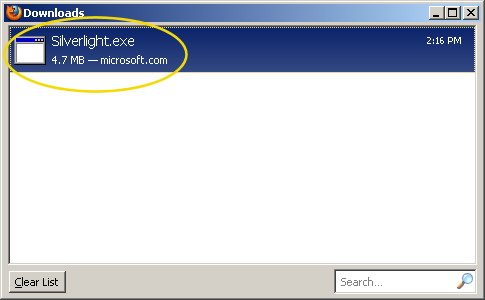 5.
5.
Choose Run from the dialog to download and begin the install.
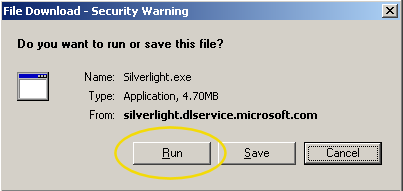 6.
6.
Click the Install Now button to initiate the Silverlight install.
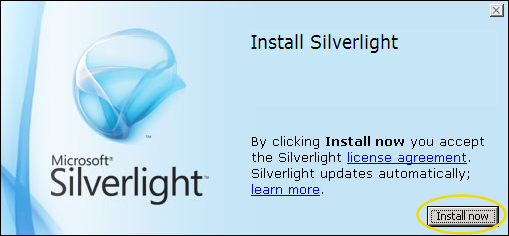 7.
7.
Click the Close button to close the Silverlight install.
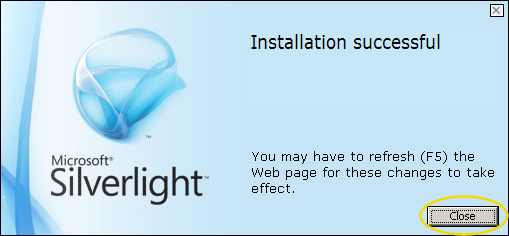
1.
Click on the button to begin the Silverlight Install.
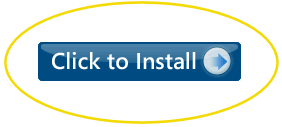 2.
2.
Choose to open the .dmg file that is downloaded with the Apple DiskImageMounter utility.
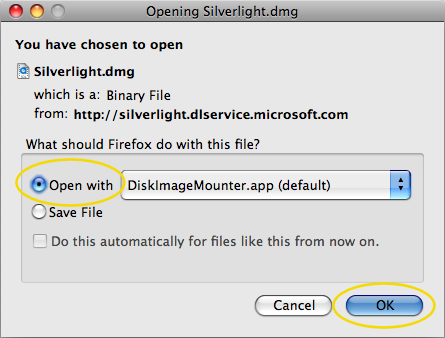 3.
3.
Double click on the Silverlight.dmg entry in your downloads window.
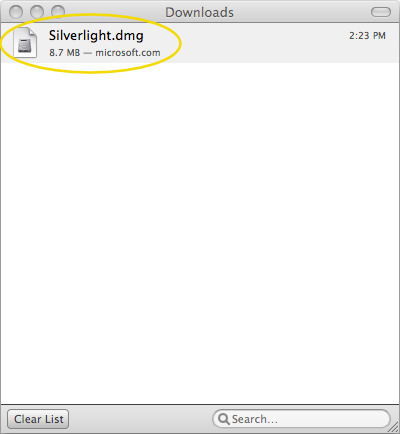 4.
4.
Once the .dmg is mounted, double-click the package to begin the Silverlight install.
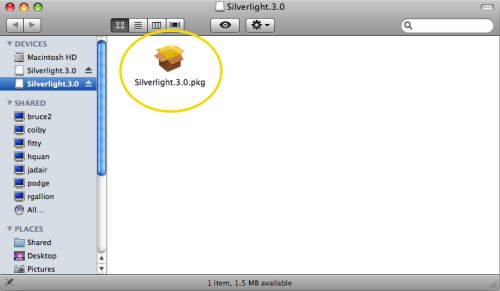 5.
5.
The Silverlight install screen will begin loading.
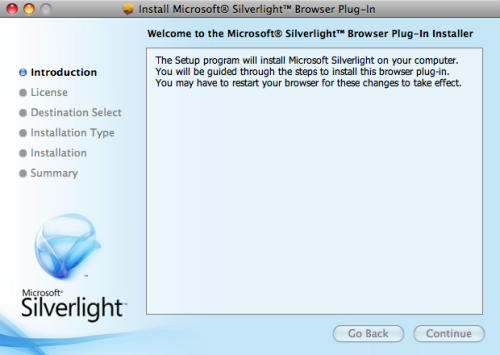 6.
6.
Click the Continue button to allow the installer to run.
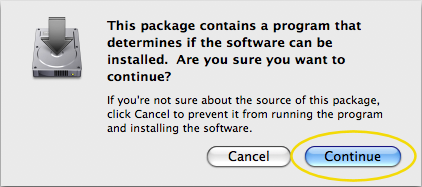 7.
7.
Click the Continue button to accept and begin the install.
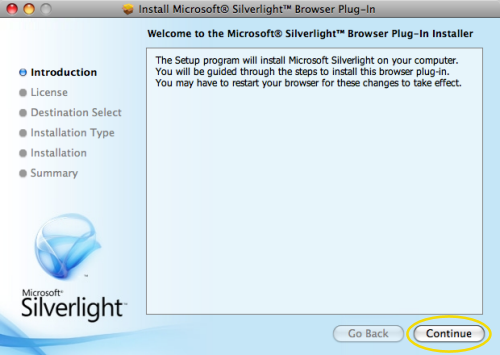 8.
8.
Choose your language and click the Continue button.
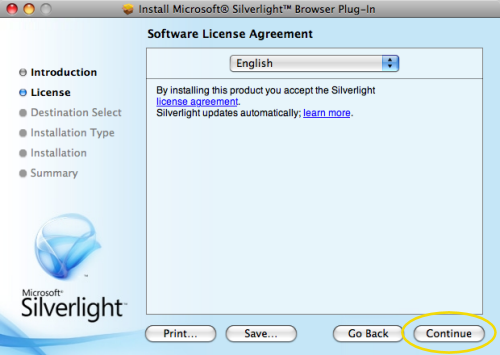 9.
9.
Click the Agree button to allow Silverlight to install.
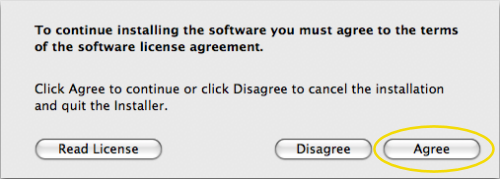 10.
10.
Choose the hard drive you want to install Silverlight to.
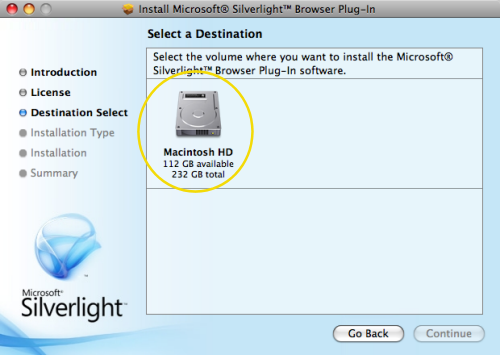 11.
11.
Click the Continue button to install Silverlight on the drive you selected.
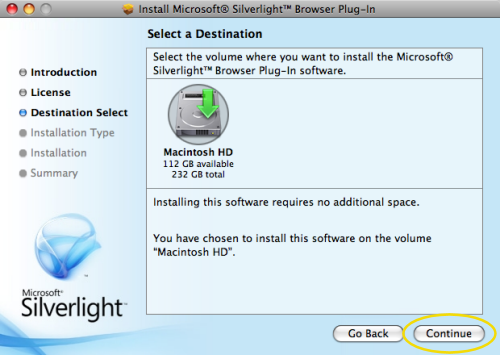 12.
12.
Click the Install button.
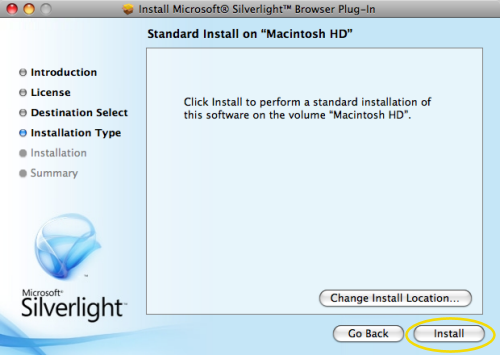 13.
13.
Enter your administrator Name and Password to allow Silverlight to install.
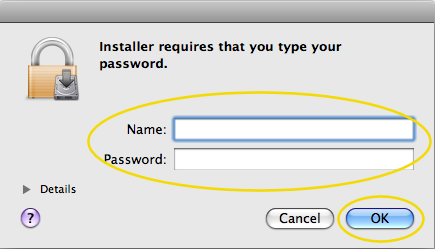 14.
14.
Silverlight will install. You will see this screen when the install completes successfully.
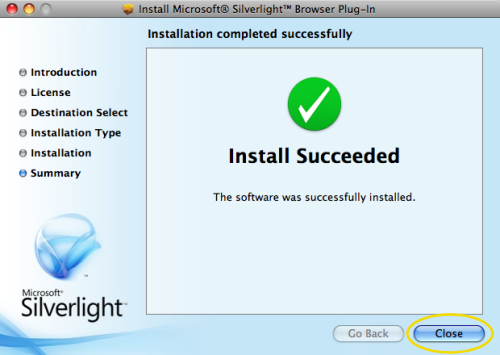
1.
Click on the button to begin the Silverlight Install.
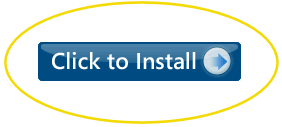 2.
2.
The Silverlight.dmg install package will download to your Safari downloads folder.
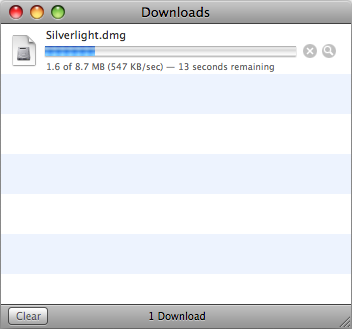 3.
3.
Wait while the Silverlight installer screen loads.
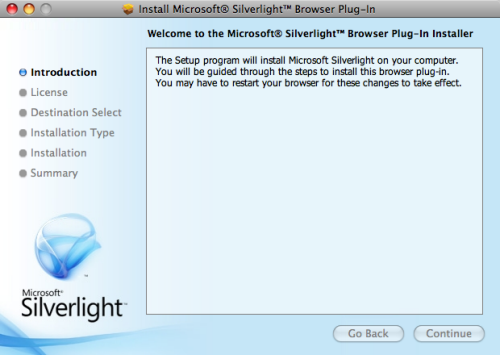 4.
4.
Click the Continue button to allow the Silverlight installer to run.
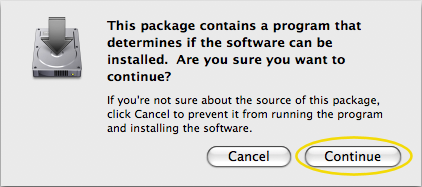 5.
5.
Click the Continue button to start the Silverlight install.
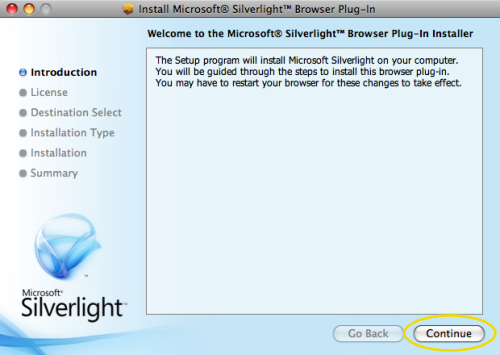 6.
6.
Choose your language and click the Continue button.
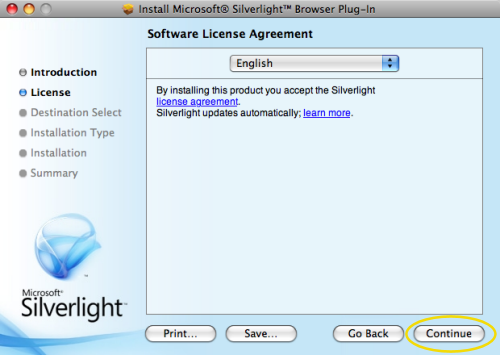 7.
7.
Click the Agree button to allow Silverlight to install.
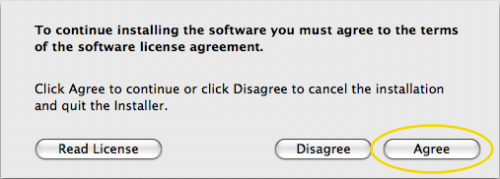 8.
8.
Click the Install button.
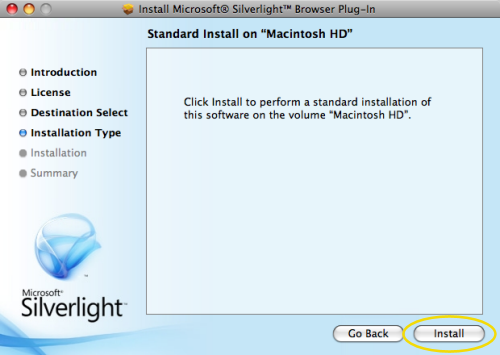 9.
9.
Enter your administrator Name and Password to allow Silverlight to install.
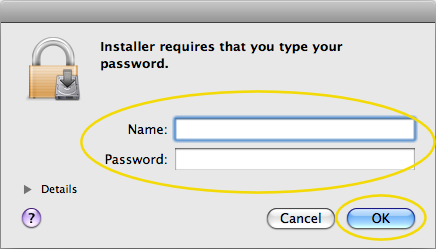 10.
10.
Silverlight will install. You will see this screen when the install completes successfully.